It’s been less than 45 days since I wrote about the great new features in OnTime 11.1, and we already have another substantial release with lots of new features. I want to highlight some of my favorites.
Confirmation and Undo
With the new drag-and-drop functionality that was introduced in 11.1, we made it a lot simpler to make changes to a large number of items at the same time. For example, just select a bunch of items, drag them to a team member, project or release and instantly those items are reassigned. Drag one item(s) onto another item, and you’ve just created a subitem with a parent / child relationship. It’s a wonderful time-saving feature, unless of course you drop the items you’re dragging onto the wrong parent item, team member, project or release.
In 11.2, the new confirmation system will inform you of what you just did and when possible, it will give you the option to undo it for 30 seconds:
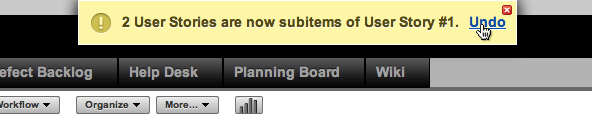
Ooops! You just reassigned 9 items to Joe instead of John? No problem. Undo.
Ooops! You didn’t mean to drop 4 items onto another item, making them into subitems? No problem. Undo.
It’s great knowing it’s there, even if you never use it.
Quick Add
Sometimes, when you want to add several features (or user stories) into OnTime at once, all you want to do is add the title of each item successively — getting all of the features out of your head and into OnTime. You can later assign them to the appropriate team member and provide additional details.
Quick Add is your new best friend:
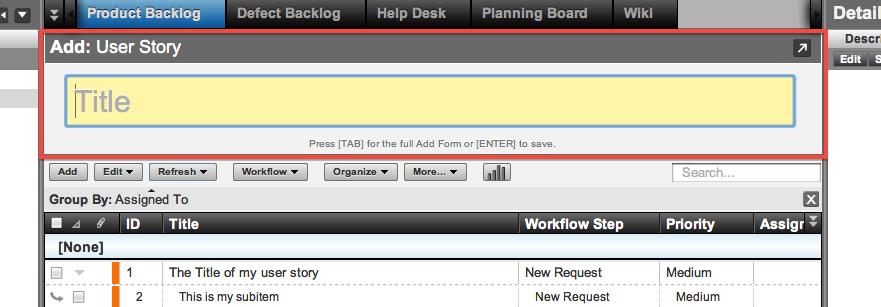
When you use the keyboard shortcut [C] to add a new item, the new Quick Add form immediately opens up giving you the ability to quickly add the title, hit [ENTER] and be on your way. But for those times when you want the full add form to open, no sweat! Just hit [TAB] and the full add form will open. What makes the Quick Add form really great is that all of the default values from your field template are preserved, even for fields that you can’t see. So if your field templates defines new items to be assigned to the {CURRENT USER} by default, they will be automatically assigned to the user who is creating the new item. Additionally, the Quick Add form will even show required fields. It’s another amazing time saving feature that I no longer can live without.
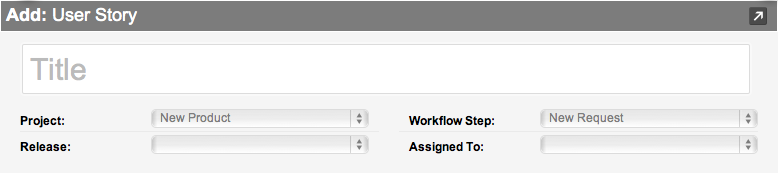
We realize that this could be a love-it or hate-it feature, so users can optionally turn off the quick add of new items from User Options. I wasn’t crazy about having the ability to turn it off because it’s such a wonderful time saver, especially when combined with field template default values and required fields. But, of course, not everyone uses OnTime the same way I do. I still encourage everyone to give it a try for at least a few days.
Internally, we like Quick Add so much that it is inspiring us to improve and speed up other process, like adding Releases and Team Members (Users).
This is how Quick Add looks when adding Releases:
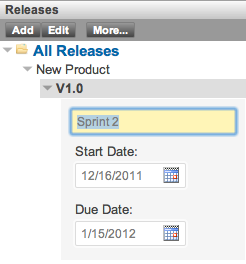
And this is the quick add screen for adding team members:
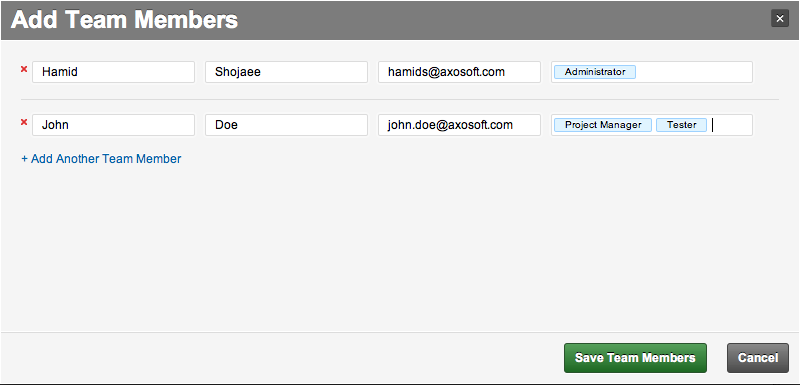
The new Quick Add form for Team Members has also reworked how new users are added. Now, new users will receive an email with a link for login and on their first login, they’ll be asked to set their own password. You no longer need to choose a password for new users.
A New Tutorial System
You’ve added your new team members to the OnTime system, but now what? Each time you add a new user, they need a little introduction to how things work. So we built a new Tutorial System that does just that.
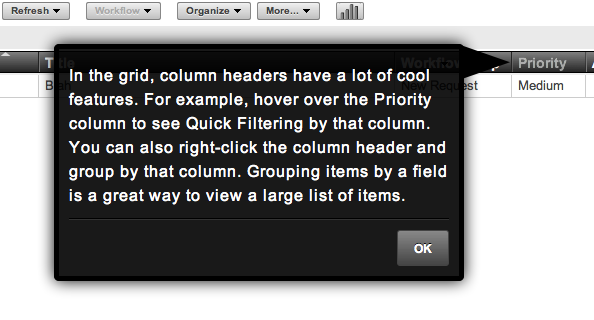
When new users logs in, OnTime will give them a quick introductory lesson so they know how to get around. It should allow your new users to get the most out of the system.
There are also new tutorials for brand new databases to show new OnTime administrators how things work. Building the new tutorial system was the hard part. Now that we have it, we’ll be improving it and adding more tutorials in future releases.
Improved Appearance
You’ll find a lot of areas in OnTime that have been improved with a slightly refreshed look. The new view form is much more sleek as are the new add/edit forms:
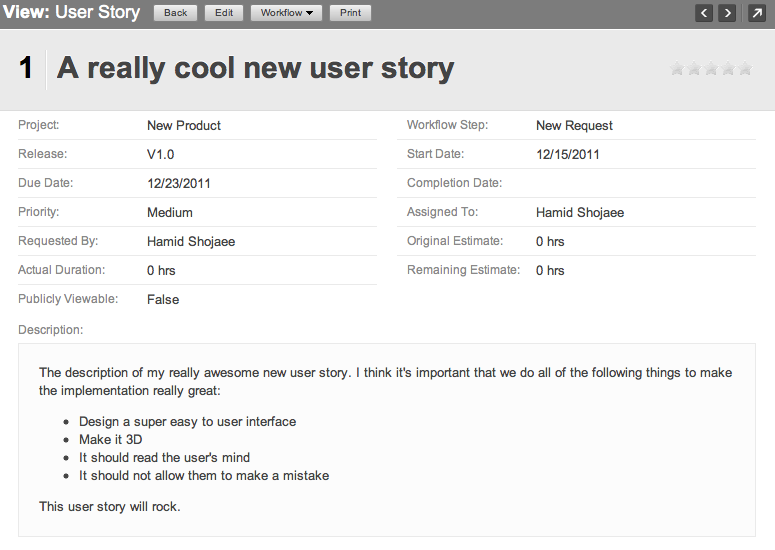
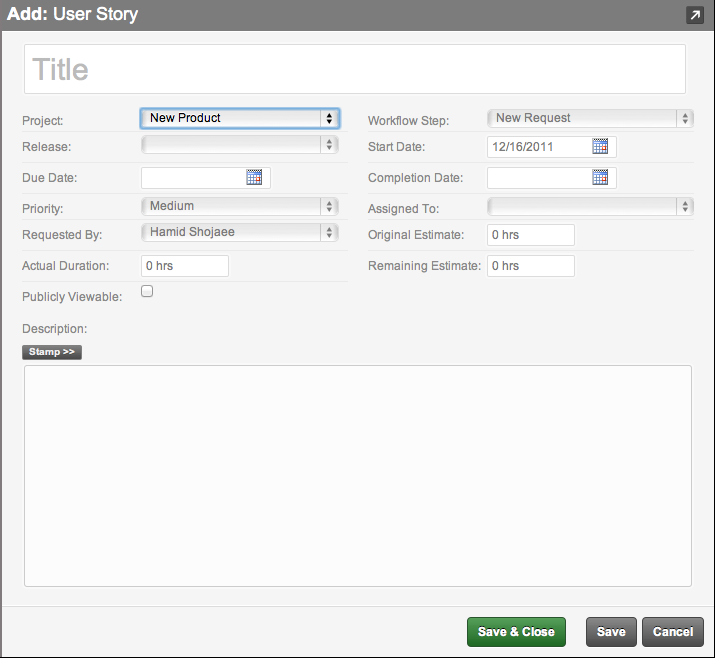
The attachments section has been revamped:
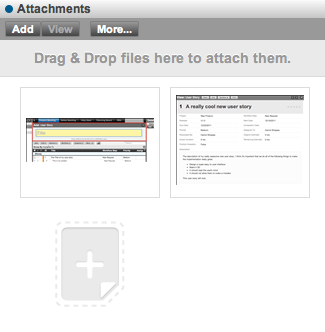
So has the comments section:
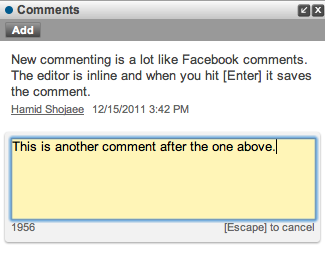
Even the dialog buttons have changed for the better:

And now you can use [Ctrl][Shift] S to save your changes in the add/edit windows without having to pickup your hands from the keyboard.
Using Agile/Scrum Terminology
When you create a new OnTime database, the first time you log in, you will be given the choice of using Traditional or Agile/Scrum terminology.
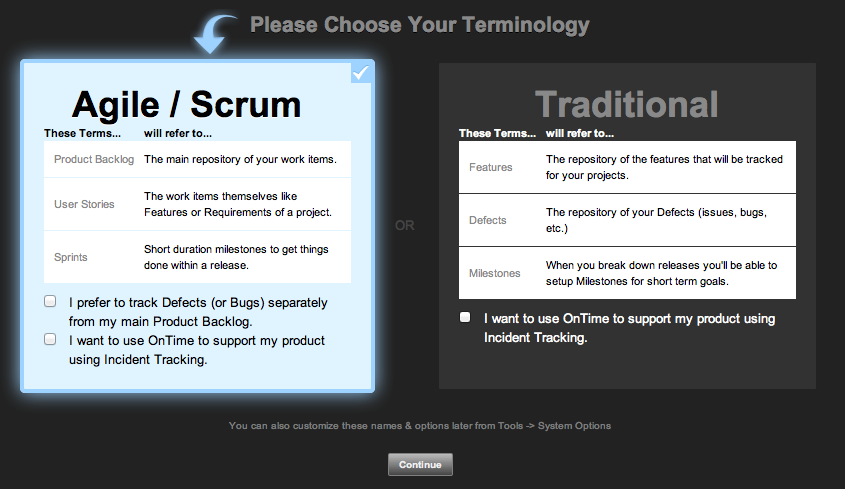
This dialog simplifies the setup for scrum and agile teams. For example, rather than referring to items as Features, it will refer to them as User Stories. The flexibility to do this has always been in the OnTime system, but it wasn’t always easy to figure out. The new terminology setup simplifies the setup process and you can always customize it further through Tools -> System Options.
Note: If you are currently evaluating OnTime, you can reset your database in order to access the “Choose Terminology” option and the new Administrator Tutorial. Resetting the database will also delete all existing data from the system. You can reset your database from the Tools Menu -> Other -> Reset Data.
Lots of Minor Improvements Too
There are a lot of other improvements. Little things like the ability to type “8h” in a time field to represent “8 Hours” as opposed to having to type “8[space]h”. Or the new keyboard shortcuts [Z], [/] and [Ctrl][Shfit]+S to Undo, Search or Save and Close without moving your hands off the keyboard. Or the ability to quickly collapse all subitems and only view the parent items using the Parent indicator triangle in the header of the grid.

What’s Coming in 2012?
It’s rare for us to talk about what we plan to do in future releases of OnTime, but with our re-write of the OnTime Web in V11, there were a few things that were left out. So I thought it might be appropriate to candidly talk about some of the things that we hope to improve in 2012:
- Improvements to Administrative Features – The OnTime Web V11 re-write didn’t include all the administrative UIs. In other words, we’ve got some left over ‘look and feel’ issues to address — things like managing security, workflows, field templates, etc. In 2012, we hope to gradually re-write and re-think each of these management areas to make them easier to use, consistent with our current UI standards, and we want them to deliver an unprecedented user experience.
- OnTime Customer Portal – we are long overdue for a major rewrite of the Customer Portal. While the current customer portal provides a nice feature set, the user experience is not even remotely close to Axosoft’s new standards.
- Visual Studio Integration – We’ve had OnTime as an add-in for Visual Studio since 2004, and this component can also benefit from an overhaul. I think our OnTime Windows client users who also use Visual Studio will be pleased with what we are going to do in this area.
- Updated APIs – We have an awesome API set under the hood in OnTime and we hope to expose that for other developers before the end of 2012.
- Dashboards & Charts – You’re going to get more charting than you ever thought you wanted.
There are a lot of other great things planned for 2012, but this should give you an idea of the functional areas that are high on our list. Just because it’s not in the above list doesn’t mean we’re not working on it. As you can see in the 11.2 release, we are now pumping out a ton of new functionality which includes both major and minor improvements.
