Dogs are creatures of joy. They love you, they play with you, and did I mention they love you? However, dogs can be hard to handle if you don’t groom them (definitely not letting a stinky dog into the house).
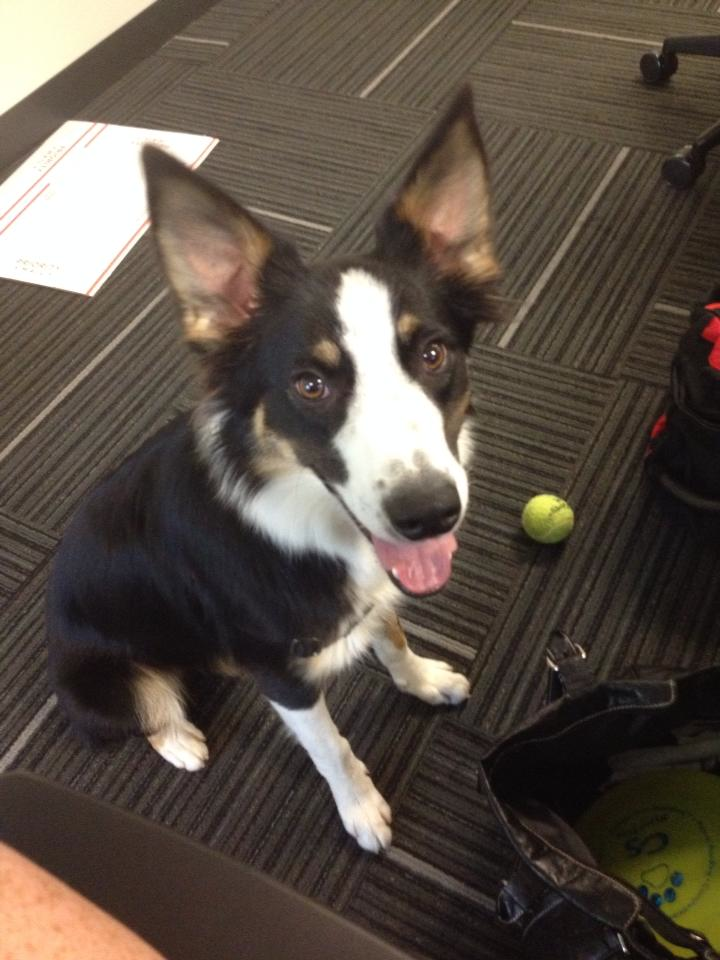
Meet Orko! Look how beautiful his fur shines.
Of course when it comes to Scrum, you don’t want to let your backlog get out of hand either (yay pet metaphors!). Backlog grooming, or Backlog Refinement is one of Scrum’s core maintenance activities and it requires the Product Owner to regularly:
- Rank the backlog items
- Add details to items (description, estimates, etc)
- Add and promote items
- Remove and demote items
- Break larger items down
- Combine small items into larger items
The Axosoft Scrum tool makes it easy to accomplish all of these tasks (especially if you’re already familiar with adding and editing items), but for the rest of this post, let’s focus on ranking. To rank items, click on this down arrow here in the main toolbar after you’ve created your backlog items.

Click this arrow here to enter rank mode.
Once this is done, your Product Owner will be taken to Rank View, which allows him or her to stack rank all the items. This is done by dragging-and-dropping the more important items toward the top, while unranking items that bear less significance. Pretty easy, right?
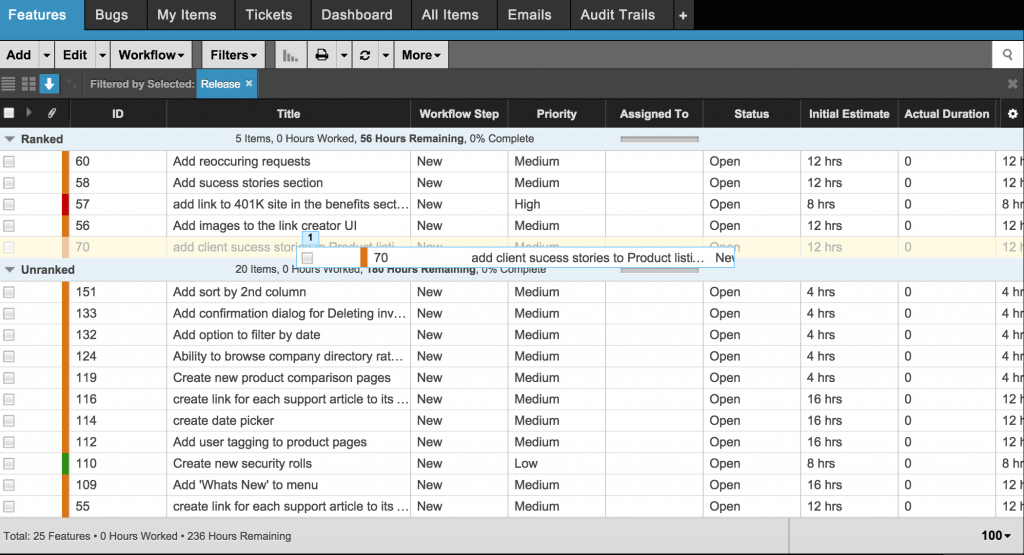
Click and drag your items to rank and unrank them.
But what if you’ve broken down an item into several subitems? Well, you can also rank the sub-items against each other and right click to remove any unnecessary tasks. If you have numerous items, it’s easiest to start by filtering down your view, so only the items you need are revealed. For example, you probably don’t need to see items that are closed or items that are already assigned to the current sprint. Although every user may not have permission to rank items, they will have the ability to sort their view by rank by clicking on this icon in the toolbar.

Sort by rank from either card or list view by clicking here.
Once the order is set, just drag and drop the selected items over to your next release or sprint. When you’re selecting which items to assign into a sprint, keep a few things in mind:
- Sprint items should each carry some measure of business value.
- Your team must be able to complete each item during a single sprint.
- Expectations and a ‘definition of done’ should be clearer than the glistening waters of the Caribbean.
We don’t want folks barking about your backlog, so hopefully these tips will help you keep it on a leash. For more information about shortcuts check this post, or find us on Youtube to get an overview of the product. Woof woof, Axodog!

We made Orko an Axosoft shirt. Aww!
